My Licenses
MPT11646
CDO-4348
EAS14199
KG2666
PFD_mbalmerswife
PFD_6113
PTE0504
IRH3762A
SW5738
toosh2511
BHS-30
VMT_mbalmerswife
CI-4978-LM
SATC4343
AC1364
ZZT3579
C1018P
Powered by Blogger.
My Avatars (DO NOT SNAG)















Sunday, January 19, 2014
CT PTU Tutorial "Flirty Love" PinkParadox Productions & ©Célinart Pinup
Supplies Needed:
Photo Editing Software: I am using Paint Shop Pro X3 but any version/program will work.
Kit: "Flirty Love" by PinkParadox Productions; this is a PTU kit, please do NOT share.
Tube: "Bianca Valentine" by ©Célinart Pinup; this is a PTU tube, do not use without proper license.
Template: "484mpm" by Millie. Find all of her great templates HERE.
Plugins: Xero - Fritillary
Elements: 12, 13, 20, 21, 22, 23, 49, 68, 77, 83, 84, 90, 92, 97 Papers: 9, 10, 18, 30
Abbreviations used in this tutorial: C/P/R/S - copy/paste/resize/sharpen.
Let's get started!
Open up your template, SHIFT + D to duplicate and then close out the original. Close out or delete layers "12, 11, 10, 9, cr, 7 & 6", we won't be using them. Highlight layer "1"; C/P/R/S paper 9, erasing any excess paper. Selections -> Select All -> Float -> Defloat; add new raster layer, Selections -> Modify -> Set Selection Border with these settings: Outside, size 4. Flood fill selection with #fa2871, add a noise setting of 40, Uniform & monochrome checked. Add a dropshadow of choice. Repeat the last steps for layer "2".
Highlight layer "3"; C/P/R/S paper 18, erasing any excess paper. Selections -> Select All -> Float -> Defloat; add new raster layer, Selections -> Modify -> Set Selection Border with these settings: Outside, size 4. Flood fill selection with a gradient made using #fa2871 & #000000. Add a noise setting of 60 and dropshadow of choice.
Highlight layer "4"; C/P/R/S paper 10, erasing any excess paper. Selections -> Select All -> Float -> Defloat; add new raster layer, Selections -> Modify -> Set Selection Border with these settings: Outside, size 4. Flood fill selection with #fa2871, add a noise setting of 40, Uniform & monochrome checked. Add a dropshadow of choice. Repeat the last steps for layer "5".
Highlight layer "8"; Selections -> Select All -> Float -> Defloat; add new raster layer, flood fill heart with #fa2871 and apply Xero - Fritillary with the following settings: 4, 30, 36, 167. Do the same for layer "9" except floodfill using #000000 instead of the pink. Add dropshadow of choice to both layers. Open your tube and C/P/R/S where desired. I duplicated my tube layer three times, moved them above the paper layer for layers "4" and changed the blend effects.
Now open up your elements, C/P/R/S them all onto your canvas and arrange as desired. I took elements 90 & 92, duplicated them and arranged them around the bottom of my tube. Now just add your name & copyright and your done! Please feel free to send me any creations you make using this tutorial to mbalmerswifetuts@gmail.com!
This tutorial was written by my, Ruinations By Hayleigh on January 19, 2014 using my own imagination. Any resemblance to another tutorial is purely coincidental. Tutorial was written assuming you have working knowledge of Paint Shop Pro. Please do not claim this tutorial as your own!

Subscribe to:
Post Comments
(Atom)
About Me

- Hayleigh
- Oklahoma
- I'm a 30 year old SAHM to 3 adorable boys and newlywed to a wonderful husband. I've been using PSP for 9 years.
TOU
All of my tutorials, tags & cluster freebies are from my own imagination. Any resemblance to other tutorials is purely coincidental. If using a cluster freebie for a challenge, please link back to my blog to download; and if you download anything be sure to leave love so I know someone's using them =)
Search
Blog Archive
-
▼
2014
(43)
-
▼
January
(18)
- *How To* Record and Run a Name Script
- CT Tag Show-off "Romantic Mix & Match Bundle" by P...
- CT PTU Tutorial "Beautifully Broken" by PinkParado...
- CT Tag Show-off "Romantic Pink" PinkParadox Produc...
- CT PTU Tutorial "Flirty Love" PinkParadox Producti...
- CT Tag Show-off "Hot To Handle" PinkParadox Produc...
- 4 New Kit Releases from PinkParadox Productions!
- CT Tag Show-off "Valentina" PinkParadox Productions
- CT PTU Tutorial "Christelle Rockabilly" by ©Célina...
- CT Tutorial "Velvet" Celinart Pinup & "Darkness Fa...
- CT Tag Show-off "Touch the Rainbow" PinkParadox P...
- CT Tag Show-off "Urban Hunk" PinkParadox & Trinita
- CT PTU Tutorial "Passionate Romance" PinkParadox P...
- CT Tag Showoff "Immortal Love" PinkParadox Product...
- CT Tag Showoff "Parisian Purple"
- CT PTU Tutorial "Winter Valentine" PinkParadox Pro...
- Coloring De-saturated Tubes Easy Tutorial
- "Lady In Red" CT PTU Tutorial
-
▼
January
(18)
Labels
- Alehandra_Vanhek (1)
- Alex Prihodko (6)
- Amy Matthews (2)
- Anna Marine (2)
- Arthur Crowe (5)
- Barbara Jensen (1)
- Blog Layouts (1)
- Celinart (5)
- Célinart (8)
- Cluster Frame (11)
- Cluster Set (1)
- Crazy Babbelstubb (1)
- CT (90)
- DesignsBySarah (5)
- Di_Halim (2)
- Elias Chatzoudis (4)
- Ellie_Milk (2)
- Exclusive (1)
- Freebie (8)
- FTU (13)
- FTU kit (1)
- Halloween (1)
- How To (1)
- Jackie's Jewels (8)
- Jose Cano (2)
- Keith Garvey (2)
- My kits (3)
- New Releases (1)
- Ninaste (3)
- Peaches Blogtrain (1)
- PicsForDesign (4)
- PimpinPSPers Warehouse (6)
- PinkParadox (50)
- PinkParadox Productions Store (45)
- PSP Help (1)
- PSP Tut (3)
- PTU (55)
- PTU Tut (28)
- Request (2)
- Sale (6)
- Showoff (59)
- Snags (5)
- Tag Showoff (7)
- Template (4)
- Trinita (6)
- Tutorial (8)
- Verymany (14)
- Verymany match (3)
- Zlata Ma (1)
Chat With Me!
Stamps


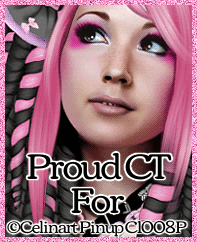

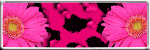
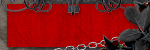



0 comments:
Post a Comment