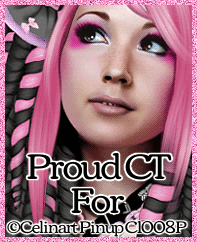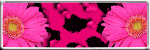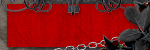My Licenses
MPT11646
CDO-4348
EAS14199
KG2666
PFD_mbalmerswife
PFD_6113
PTE0504
IRH3762A
SW5738
toosh2511
BHS-30
VMT_mbalmerswife
CI-4978-LM
SATC4343
AC1364
ZZT3579
C1018P
Powered by Blogger.
My Avatars (DO NOT SNAG)















Friday, January 31, 2014
*How To* Record and Run a Name Script
Today I will be showing you how I record and run a name script. First complete the tag you want to put the name on. I will be using the tag below as an example:
Next, select your text tool and choose the font, size & color you want the font to be. I am using "Rock It" font with size of 40 & the color is black. It will automatically be placed on the canvas as a vector layer. Once you've moved it where you want it to be, right click on the name layer in the layer palette and Convert to a Raster Layer.
Before we begin recording make sure your script toolbar is visible on your screen and placed where you like it. You can find that toolbar by going to View -> Toolbars and clicking on Script. I've placed mine here:
Also before we begin recording here a few tips: don't record if you plan on using the flood-fill tool. I've never gotten this to work properly for me...I would suggest using gradient glow instead. Also don't worry about making any mistakes...any undone steps will not be included in the final script.
If you're ready to start recording, go ahead and click on those double arrows at the end of the script toolbar and click on Start Script Recording. Anything you do from now until you click Save Script Recording will be recorded. First I am going to use the Eye Candy 4000 Glass plugin.
Next I will use Eye Candy 4000 Gradient Glow. (All of your current settings that are being used will be saved, you will not need to re-adjust even after changing them to something different).
Once you've done everything you want with the name and it's like you want the name to look like everytime you run the script, go ahead and click on those two little arrows like we did before on the script toolbar and click on Save Script Recording. Name your script, make sure you save it to your Restricted Scripts folder and click save.
When you want to run this script make sure you follow the same steps (type out the name, convert to a raster layer) then click on the drop down menu on your script toolbar, select the script you want to use and then click the play button (blue arrow). The script will stop at times when you have to press okay and you can change your settings if needed. Otherwise just click enter and watch the magic happen!
I hope this helps someone! If you have further questions, don't hesitate to contact me (mbalmerswifetuts@gmail.com)!
This tutorial was written by me, Ruinations by Hayleigh, on Jan 31, 2014. Any resemblance to another tut is strictly coincidental. Please do not claim this tutorial as your own!

Sunday, January 26, 2014
CT Tag Show-off "Romantic Mix & Match Bundle" by PinkParadox Productions
I have an AWESOME kit bundle to show you today! It's the "Romantic Mix & Match Bundle" and is on sale now for 20% off making it only $4.40. It's three beautiful girly, love, elegant kits in blue, pink & purple. You are getting a fabulous deal. Each kit has 110 elements, 15 frames & 25 papers...imagine the endless possibilities with this bundle! Preview is below (purchase links below the preview):

CT PTU Tutorial "Beautifully Broken" by PinkParadox Productions & "Sabina" by ©Célinart
Supplies Needed:
Photo Editing Software - I am using Paint Shop Pro X3 but any version will work.
Kit: "Beautifully Broken" by PinkParadox Productions. This is a PTU kit; please DO NOT share!
Tube: "Sabina" by ©Célinart Pinup. This is a PTU tube; do NOT use without proper license.
Mask: "WSL_Mask196" by weescotslass. Find her great masks HERE.
Elements: 1, 6, 8, 11, 16, 23, 28, 37, 49, 55, 69, 71, 74, 91, 130, 135 Frame: 4 Papers: 17, 19
Abbreviations used in this tutorial: C/P/R/S - copy/paste/resize/sharpen.
Let's get started!
Open up a new canvas (600x600, transparent checked); C/P/R/S paper 17 & apply the mask above or any mask of choice. Duplicate and move side by side. Now open your frame, C/P/R/S above the mask layer, duplicate and move side by side positioning so the mask shows outside the frames. Add desired dropshadow (I always use 2, 2, 75, 6.99 color black).
Now open up your elements; C/P/R/S and place where desired, using my tag for examples. I duplicated & mirrored elements: 1, 8 & 37. Add desired dropshadow to all elements. Add name & copyrights and then you're done!
This tutorial was written by me, Ruinations By Hayleigh, on January 26, 2013 from my own imagination. Any resemblance to another tutorial is purely coincidental. Please do not claim this tutorial as your own.

Thursday, January 23, 2014
CT Tag Show-off "Romantic Pink" PinkParadox Productions
I have a beautiful new kit to show you today. It's called "Romantic Pink" by PinkParadox Productions and is part of a Romantic Mix & Match Color Bundle. This is the pink part; there is a blue & also a purple Romantic kit. The pink kit has 110 elements, 15 frames & 25 frames and includes pink, brown & white. Right now it's on sale for 20% off until the end of January so go & get it (and the bundle) before the sale ends! (Purchase information BELOW the kit preview). I paired the pink kit with ©Verymany's "Megan" tube.

Sunday, January 19, 2014
CT PTU Tutorial "Flirty Love" PinkParadox Productions & ©Célinart Pinup
Supplies Needed:
Photo Editing Software: I am using Paint Shop Pro X3 but any version/program will work.
Kit: "Flirty Love" by PinkParadox Productions; this is a PTU kit, please do NOT share.
Tube: "Bianca Valentine" by ©Célinart Pinup; this is a PTU tube, do not use without proper license.
Template: "484mpm" by Millie. Find all of her great templates HERE.
Plugins: Xero - Fritillary
Elements: 12, 13, 20, 21, 22, 23, 49, 68, 77, 83, 84, 90, 92, 97 Papers: 9, 10, 18, 30
Abbreviations used in this tutorial: C/P/R/S - copy/paste/resize/sharpen.
Let's get started!
Open up your template, SHIFT + D to duplicate and then close out the original. Close out or delete layers "12, 11, 10, 9, cr, 7 & 6", we won't be using them. Highlight layer "1"; C/P/R/S paper 9, erasing any excess paper. Selections -> Select All -> Float -> Defloat; add new raster layer, Selections -> Modify -> Set Selection Border with these settings: Outside, size 4. Flood fill selection with #fa2871, add a noise setting of 40, Uniform & monochrome checked. Add a dropshadow of choice. Repeat the last steps for layer "2".
Highlight layer "3"; C/P/R/S paper 18, erasing any excess paper. Selections -> Select All -> Float -> Defloat; add new raster layer, Selections -> Modify -> Set Selection Border with these settings: Outside, size 4. Flood fill selection with a gradient made using #fa2871 & #000000. Add a noise setting of 60 and dropshadow of choice.
Highlight layer "4"; C/P/R/S paper 10, erasing any excess paper. Selections -> Select All -> Float -> Defloat; add new raster layer, Selections -> Modify -> Set Selection Border with these settings: Outside, size 4. Flood fill selection with #fa2871, add a noise setting of 40, Uniform & monochrome checked. Add a dropshadow of choice. Repeat the last steps for layer "5".
Highlight layer "8"; Selections -> Select All -> Float -> Defloat; add new raster layer, flood fill heart with #fa2871 and apply Xero - Fritillary with the following settings: 4, 30, 36, 167. Do the same for layer "9" except floodfill using #000000 instead of the pink. Add dropshadow of choice to both layers. Open your tube and C/P/R/S where desired. I duplicated my tube layer three times, moved them above the paper layer for layers "4" and changed the blend effects.
Now open up your elements, C/P/R/S them all onto your canvas and arrange as desired. I took elements 90 & 92, duplicated them and arranged them around the bottom of my tube. Now just add your name & copyright and your done! Please feel free to send me any creations you make using this tutorial to mbalmerswifetuts@gmail.com!
This tutorial was written by my, Ruinations By Hayleigh on January 19, 2014 using my own imagination. Any resemblance to another tutorial is purely coincidental. Tutorial was written assuming you have working knowledge of Paint Shop Pro. Please do not claim this tutorial as your own!

Wednesday, January 15, 2014
CT Tag Show-off "Hot To Handle" PinkParadox Productions & ©Verymany
**purchase links for both the kit and tube found below the kit preview**
I have a VERY hot kit and tube to show you today! The kit is called "Hot To Handle" by PinkParadox Productions and is a match for "Mercy" tube by ©Verymany. It is 115 elements, 10 frames & 20 papers and contains elements in shades of red, white & black. It has naughty and nice elements, perfect for any kind of tag. =) Here's a preview of the kit:

Monday, January 13, 2014
4 New Kit Releases from PinkParadox Productions!
I have 4 new awesome new releases to show you from PinkParadox Productions! PLUS right now ALL of PinkParadox's kits & cluster frames are 20% off so get them before January ends! (click on the kit names to go to purchase page)
Chocolate Wine - 110 elements, 15 frames & 30 papers; match to ©Verymany's "Gillian" tube. It's a GREAT kit with beautiful colors!
Passionate Romance - 105 elements, 10 frames, 25 papers; match to ©Trinita's "Girlfriend" tube. Beautiful kit with shades of red, black & white.
Valentina - 135 elements, 14 frames, 27 papers; match to ©Verymany's "Valentina" tube. This kit has a match for every color layer "Valentina" has (that's 6 color layers)!
Flirty Love - 105 elements, 12 frames, 30 papers; match to Célinart Pinup's "Bianca Valentine" tube. Awesome shades of pink, white & black!
If you'd like to check out EVERYTHING PinkParadox Productions has to offer during this sale click HERE to be taken to her private store page!

Sunday, January 12, 2014
CT Tag Show-off "Valentina" PinkParadox Productions
I have a gorgeous tube & matching kit for you today! The kit is called "Valentina" and is by the very talented PinkParadox Productions. It's a perfect match for the ©Verymany tube "Valentina". It has something for every layer of the tube (which comes with 6 different color layers plus a lollipop layer). Right now the kit is on sale for 20% off until the end of January. Here's a preview of the kit:

CT PTU Tutorial "Christelle Rockabilly" by ©Célinart Pinup & "Cherry Bomb" by PinkParadox Productions
Supplies Needed
Photo Editing Software: I'm using PaintShopPro X3 but any version will work.
Kit: "Cherry Bomb" by PinkParadox Productions. This is a PTU kit; do NOT share it!
Tube: "Christelle Rockabilly" by ©Célinart Pinup. (Tube coming soon!) This is a PTU tube; do NOT share it. May only be used with proper license.
Template: "133mpm" by Millie. Please leave love when you download!
Plugins: EyeCandy 4000 - Gradient Glow
Elements: 2, 6, 9, 19, 23, 35, 57, 58, 82, 92, 93, 98 & 102 Papers: 10, 12, 15, 19, 23 & 25
Abbreviations used in this tutorial: C/P/R/S: copy/paste/resize/sharpen.
Let's get started!
Open up your template; SHIFT + D to duplicate and close out the original. Delete layers "cr", "14" & "13". Highlight layer "1"; C/P/R/S paper 19, erase excess paper. Selections -> Select All -> Float -> Defloat. Add a new raster layer. Selections -> Modify -> Set Selection Borders with these settings: Outside checked, borders set to 4. In your color palette make a gradient using these settings: colors - #6eb23a & #c40001, Angle - 60, Repeats - 3, Linear checked. Floodfill the border with then add a noise setting of 60 and add desired dropshadow.
We are going to leave layer "2" as it is. Highlight layer "3"; C/P/R/S paper 10, erase excess paper. Selections -> Modify -> Set Selection Borders with these settings: Outside checked, borders set to 4. In your color palette make a gradient using these settings: colors - #6eb23a & #c40001, Angle - 60, Repeats - 3, Linear checked. Floodfill the border with then add a noise setting of 60 and add desired dropshadow.
Highlight layer "4"; add a new raster layer and floodfill the canvas with #c40001. Highlight layer "4" again, Selections -> Select All -> Float -> Defloat. Selections -> Invert and delete paper; add noise setting of 60. Effects -> Plugins -> EyeCandy 4000 -> Gradient Glow with these settings: 3.00, 25, 100, color - white. Delete layers 5, 7, 9 & 11. Highlight layer "6"' C/P/R/S paper 25, erase excess paper. Selections -> Select All -> Float -> Defloat. Add a new raster layer. Selections -> Modify -> Set Selection Borders with these settings: Outside checked, borders set to 4. Floodfill the border with #c40001 then add a noise setting of 60 and add desired dropshadow.
Repeat those steps using paper 12 for layer "8"; floodfill border with #6eb23a. Paper 15 for layer "10"; floodfill border with #6eb23a. Paper 23 for layer "12"; floodfill border with #c40001. Open up your tube; C/P/R/S to your canvas and position it where preferred and add a dropshadow. Open up desired elements; C/P/R/S to your canvas and position where desired, adding preferred dropshadow to each element. You can use my example to figure out placement.
Now add your copyrights and name and you're done! Please feel free to send any creations you make using this tutorial to mbalmerswifetuts@gmail.com!
This tutorial was written by me, Ruinations By Hayleigh, on January 12, 2014 using my own imagination. Any resemblance to another tutorial is purely coincidental. This tutorial was written assuming you have working knowledge of PaintShopPro. Please do not claim as your own!

Saturday, January 11, 2014
CT Tutorial "Velvet" Celinart Pinup & "Darkness Falls" PinkParadox Productions
Supplies Needed
Photo Editing Software: I am using PaintShopPro X3 but any version will work.
Kit: "Darkness Falls" by PinkParadox Productions. This is a PTU kit; do NOT share it!
Tube: "Velvet" by ©Celinart Pinup. This is a PTU kit; do NOT share it. *You must have proper license to use this tube*.
Template: "113mpm" by Millie.
Mask: WSL_Mask209 by weescotslass.
Plugins: Xero - Fritillary, EyeCandy 4000 - Gradient Glow
Elements: 1, 2, 23, 26, 48, 50, 58, 100, 115 Papers: 1, 4, 6, 18, 23
Abbreviations used in this tutorial: C/P/R/S: copy/paste/resize/sharpen.
Let's get started!
First, open up your template and hit SHIFT + D to duplicate, then close the original. Delete copyright layer. C/P/R/S Paper 23 above layer "1". Erase any excess paper. Selections -> Select All, Selections -> Float, Selections -> Defloat. Selections -> Modify -> Set Selection Borders with 5 as your setting. Add a new raster layer and flood-fill black, adding a noise setting of 60 and a dropshadow.
Highlight layer "2". C/P/R/S Paper 6 and delete any excess paper. Selections -> Select All, Selections -> Float, Selections -> Defloat. Selections -> Modify -> Set Selection Borders with 4 as your setting. Add a new raster layer and flood-fill #a45990, adding a noise setting of 40 and a dropshadow. Repeat this for layer "3".
Highlight layer "4" and C/P/R/S paper 1 and delete any excess paper. Create a gradient of #000000 and #a45990 with the following settings: Angle - 60, Repeats - 3, Invert - Unchecked, Linear Pattern. Selections -> Select All, Selections -> Float, Selections -> Defloat. Selections -> Modify -> Set Selection Borders with 4 as your setting. Add a new raster layer and flood-fill with gradient, adding a noise setting of 60 and a dropshadow.
Highlight layer "5" and Selections -> Select All, Selections -> Float, Selections -> Defloat. Floodfill with above gradient. Effects -> Plugins -> Xero -> Fritillary with the following settings: 5, 30, 19, 85. Add a dropshadow. Hightlight layer "6"; I chose to delete this layer.
Highlight layer "7"; C/P/R/S paper 18, delete any excess paper. Highlight layer "8"; Add a new raster layer and flood-fill with #a45990, adding a noise setting of 20 and a dropshadow. Highlight layer "9"; add preferred dropshadow. Highlight layer "10"; Selections -> Select All, Selections -> Float, Selections -> Defloat. Add a new raster layer and flood-fill with gradient. Effects -> Plugins -> EyeCandy 4000 -> Gradient Glow with the following settings: 3.00, 25, 100, color - white. Repeat this for layer "11."
Next, open your tube; C/P/R/S on your canvas above all layers. Position as preferred and add a dropshadow. Open elements, C/P/R/S and place as desired. I duplicated and mirrored elements 1, 23, 26, 50 and 100. Go to the bottom and highlight layer "background"; C/P/R/S paper 6. Layers -> Load/Save Mask -> Load Mask from Disk and apply your mask. Place where desired so only a little shows from the top. Add your copyright & name and then you're done!
Please feel free to email any creations you make using this tutorial to mbalmerswifetuts@gmail.com!
This tutorial was written by me, Ruinations by Hayleigh on January 11, 2014 from my own imagination. Any resemblance to another tutorial is purely coincidental. This was written assuming you have working knowledge of PSP. Please do not claim this tutorial as your own!

Thursday, January 9, 2014
CT Tag Show-off "Touch the Rainbow" PinkParadox Productions
(click image for full size)
I have a gorgeous kit to show you today! It's called "Touch the Rainbow" and is a wonderful match to Verymany's "Julia" tube. In order to show you it's versatility with other tubes I have paired it with "Multycolor" from Arthur Crowe. This kit is so beautiful I can't even begin to describe it all. It has all different shades of blue, yellow, orange, pink, green and red, with 145 elements, 15 frames & 35 papers you can't go wrong! Find the purchase link below the preview of the kit:

Wednesday, January 8, 2014
CT Tag Show-off "Urban Hunk" PinkParadox & Trinita
I've got an AWESOME tube & matching kit to show you today!
The kit "Urban Hunk" by PinkParadox Productions - This kit is choc-full of manly/street elements. It's a perfect match for ©Trinita's "Macho" tube but can also be used for any mechanic/hunky tube, male or female. It contains 100 elements, 10 frames & 25 papers. Here's a preview of the kit: (purchase details at the bottom of this post)
The tube "Macho" by ©Trinita - This tube is fabulous! It has many, many layers of shirt colors, shirt designs & jean colors. The possibilities are endless! Here's a preview of just a handful of this tubes layers (purchase information/links will be below the preview):

Monday, January 6, 2014
CT PTU Tutorial "Passionate Romance" PinkParadox Productions & "Girlfriend" Trinita
Supplies Needed
Photo Editing Software: I am using PaintShopPro X3.
Tube: "Girlfriend" by Trinita. This is a PTU tube; do not share & do not use without proper license.
Kit: "Passionate Romance" by PinkParadox Productions. This is a PTU kit; please do not share it. (It's on sale now!)
Mask: WSL_Mask218 by weescotslass.
Font: Roselyn (name), PF Tempesta Seven (CR)
Elements: 2, 4, 6, 7, 10, 21, 29, 36, 38, 78, 79, 87, 88, 92, 95, 103 Frame: 8 Papers: 3, 20
Abbreviations used in this tutorial: C/P/R/S=copy/paste/resize/sharpen.
Let's get started!
Open up a new canvas, 700x700 with transparent checked. C/P/R/S frame 8. Using your magic wand, click inside all the squares of the window and the large part of the window, expand by 5 and C/P/R/S paper 3 below frame layer and delete excess paper. C/P/R/S your tube and place to the right of the window. C/P/R/S paper 20 below your paper layer for the frame & apply WSL_Mask218. I duplicated and mirrored it so it showed large enough on both sides.
Open up all your elements, C/P/R/S them onto your canvas, arranging as you go and adding any desired dropshadow. You can use my example for reference.
Now add your name & copyrights and you're done! Please feel free to email your creations using this tutorial to mbalmerswifetuts@gmail.com! I love to see what you come up with.
This tutorial was written by me, Ruinations By Hayleigh, on January 6, 2014. Any resemblance to another tutorial is purely coincidental. This tutorial was written assuming you have working knowledge of PaintShopPro.

Sunday, January 5, 2014
CT Tag Showoff "Immortal Love" PinkParadox Productions
Here's the other kit I have to show you. It's called "Immortal Love" and it's a perfect match for the Celinart Pinup tube "Masuimi Goth." It features 145 elements, 15 frames & 35 papers in shades of purple, black & silver. It's a dark goth kit perfect for dark tags. Pick it up now while it's 20% off at PinkParadox's private store. I have paired this kit with it's match, "Masuimi Goth" by Celinart Pinup. This tube has tons of gorgeous layers and also includes desaturated layers for coloring of your own desire. I have a PSP tutorial of how to do this on my blog! Purchase links available below the preview:

CT Tag Showoff "Parisian Purple"
Today I have two awesome kits to show you! First one is called "Parisian Purple" by PinkParadox Productions. This kit is gorgeous, featuring 120 elements, 10 frames & 25 papers with shades of purple, white & black. Plus right now all of PinkParadox's kits are 20% off for the month of January so get it while it's on sale! I have paired this kit with the beautiful "Magda" tube by Zlata Ma. It's available right now at PicsForDesign. Purchase links found below preview of the kit:

CT PTU Tutorial "Winter Valentine" PinkParadox Productions
Supplies Needed
Photo Editing Software: I am using PaintShopPro X3, but any version will work.
Kit: "Winter Valentine" by PinkParadox Productions. This is a PTU kit; please do not share it!
Tube: "Vanessa Lake" by Celinart Pinup. This is a PTU tube; please do not share OR use it without license.
Mask: WSL_mask219 by weescotslass
Plugins: EyeCandy 4000 - Gradient Glow (for name)
Font: Roselyn, PF Tempesta Seven
Elements: 4, 5, 9, 61, 96, 103, 115, 118, 125, 127, 129, 136 Frame: 9 Papers: 20, 31
Abbreviations used: c/p/r/s - copy/paste/resize/sharpen.
Let's get started!
Open up a new canvas, 700x700 transparent checked. C/P/R/S paper 31 underneath the frame layer, erasing any excess paper outside the frame. C/P/R/S your tube (I colored the desaturated layers of Vanessa Lake tube by Celinart. If you'd like to know how to do that check out my tutorial HERE.) Now open up your elements, c/p/r/s onto your canvas above your tube layer. I duplicated and mirrored elements 9, 103, 125 & 129. Add any dropshadows you want, place your name & copyright on the tag and you're done!
Please feel free to email me your results using this tutorial! I'd love to see them.
This tutorial was written by me, Ruinations By Hayleigh, on January 5, 2014 using my own imagination. Any resemblance to another tutorial is purely coincidental. Tutorial written assuming you have working knowledge of PaintShopPro.

Coloring De-saturated Tubes Easy Tutorial
You can go even further by going to Adjust -> Hue and Saturation -> Hue/Saturation/Lightness (or SHIFT + H for a keyboard shortcut) and adjust the settings to your liking. Here's what I used and the result I got (click the preview to view it full size):
Now lets move onto the bow! Highlight the "Bow desaturate" layer in your palette. Go to Adjust -> Hue/Saturation -> Colorize (or SHIFT + L for keyboard shortcut). Now we are going to change the settings to get a wonderful blue color for her ribbon/bow on her dress. Settings shown below:
Now highlight the "Hair desaturate" layer in the palette. Go to Adjust -> Hue/Saturation -> Colorize (or SHIFT + L for keyboard shortcut). Now we are going to change the settings to get a brown color for her hair. Settings shown below:
I also changed the brightness/contrast settings found by going to Adjust -> Brightness and contrast -> Brightness/Contrast and using these settings (click preview for full size):
Now for the "Hair bow desaturate layer". Colorize that using these settings:
I didn't mess with the brightness/contrast/lightness on the hair bow. Now for the "Latex dress desaturate" layer in the palette. Highlight the layer and colorize it to these settings:
Again, I am satisfied with the coloring without messing with the brightness/contrast/lightness. Now for the "bas" layer. Highlight that in the layer palette. I'm going to make it white using Adjust -> Color -> Channel Mixer with these settings:
Here's my final result (click preview for full size):
This tutorial was written by Ruinations By Hayleigh on January 5, 2014. Any resemblance to another tutorial is purely coincidence. Do not claim this tutorial as your own!

Subscribe to:
Posts
(Atom)
About Me

- Hayleigh
- Oklahoma
- I'm a 30 year old SAHM to 3 adorable boys and newlywed to a wonderful husband. I've been using PSP for 9 years.
TOU
All of my tutorials, tags & cluster freebies are from my own imagination. Any resemblance to other tutorials is purely coincidental. If using a cluster freebie for a challenge, please link back to my blog to download; and if you download anything be sure to leave love so I know someone's using them =)
Search
Blog Archive
-
▼
2014
(43)
-
▼
January
(18)
- *How To* Record and Run a Name Script
- CT Tag Show-off "Romantic Mix & Match Bundle" by P...
- CT PTU Tutorial "Beautifully Broken" by PinkParado...
- CT Tag Show-off "Romantic Pink" PinkParadox Produc...
- CT PTU Tutorial "Flirty Love" PinkParadox Producti...
- CT Tag Show-off "Hot To Handle" PinkParadox Produc...
- 4 New Kit Releases from PinkParadox Productions!
- CT Tag Show-off "Valentina" PinkParadox Productions
- CT PTU Tutorial "Christelle Rockabilly" by ©Célina...
- CT Tutorial "Velvet" Celinart Pinup & "Darkness Fa...
- CT Tag Show-off "Touch the Rainbow" PinkParadox P...
- CT Tag Show-off "Urban Hunk" PinkParadox & Trinita
- CT PTU Tutorial "Passionate Romance" PinkParadox P...
- CT Tag Showoff "Immortal Love" PinkParadox Product...
- CT Tag Showoff "Parisian Purple"
- CT PTU Tutorial "Winter Valentine" PinkParadox Pro...
- Coloring De-saturated Tubes Easy Tutorial
- "Lady In Red" CT PTU Tutorial
-
▼
January
(18)
Labels
- Alehandra_Vanhek (1)
- Alex Prihodko (6)
- Amy Matthews (2)
- Anna Marine (2)
- Arthur Crowe (5)
- Barbara Jensen (1)
- Blog Layouts (1)
- Celinart (5)
- Célinart (8)
- Cluster Frame (11)
- Cluster Set (1)
- Crazy Babbelstubb (1)
- CT (90)
- DesignsBySarah (5)
- Di_Halim (2)
- Elias Chatzoudis (4)
- Ellie_Milk (2)
- Exclusive (1)
- Freebie (8)
- FTU (13)
- FTU kit (1)
- Halloween (1)
- How To (1)
- Jackie's Jewels (8)
- Jose Cano (2)
- Keith Garvey (2)
- My kits (3)
- New Releases (1)
- Ninaste (3)
- Peaches Blogtrain (1)
- PicsForDesign (4)
- PimpinPSPers Warehouse (6)
- PinkParadox (50)
- PinkParadox Productions Store (45)
- PSP Help (1)
- PSP Tut (3)
- PTU (55)
- PTU Tut (28)
- Request (2)
- Sale (6)
- Showoff (59)
- Snags (5)
- Tag Showoff (7)
- Template (4)
- Trinita (6)
- Tutorial (8)
- Verymany (14)
- Verymany match (3)
- Zlata Ma (1)
Chat With Me!
Stamps